
Google photo is a great place to store your things, not only for photos, you can even store your photos, images, documents, and other important items you want to store. There is a powerful reason why you prefer Google photos to any other third party; it is safe & secure and not easily hacked up, and in case you lost your phone and damages, you can Google Photos Backup and other documents stored on Google. However, Google provides you limited storage that you need to keep and arrange your photos as per the storage; once it filled up, you cannot store more.
If your Google photos filling up with old photos and some unnecessary items, you may want to remove your Google photos. Deleting photos from Google Photos will free up space for more recent ones. Keep reading to find out how to delete Google photos on your computer or through the mobile app.
How to Delete Google Photos
You can delete Google photos permanently with your web or on mobile devices and you can back up your photos for a limited time period. Let’s read on and learn.
1. Visit photos.google.com on your web browser and fly your cursor on the photo you want to delete and choose the gray checkmark in the upper-left of the photo.
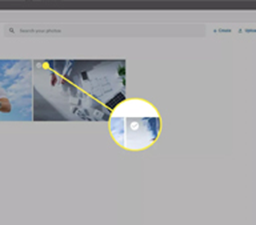
2. At the top right, choose the trash icon and select Move to trash. The photo is deleted from your google photos account, as well as any synced devices like your smartphone and tablet.

Note: Deleting a photo on Google Photos moves it to the trash, where it will stay for 60 days before being permanently deleted by the system.

Permanently Delete Google Photos
If you want to permanently delete Google photos; visit photos.google.com as we did in the above section and find the trash option from the menu and select it. Here you can select each photo and can delete single photos. Just point the photos you want to delete and at the top left, select the gray checkmark. Select the trash icon to permanently delete the photos.

If you want to delete all Google photos, select the Empty trash icon, and select Delete to confirm your choice. Your photo(s) will be permanently deleted from your Photos library and cannot be retrieved.

How to Delete Google Photos from Gallery
If you have synced your Google photos app to your android phone, then deleting Google photos from gallery will also delete your photos from the Google Photos library, as well as any synced android devices.
On your Android phone and tablet, open the Google Photos app and tap one or multiple photos, then tap the Trash Can icon delete the photo(s).

Tap Move to Bin to confirm the deletion.

Note: Deleting a photo through the Google Photos app moves it to the Bin, where it will stay for 60 days before being permanently remove and you can restore your photos in case you change your mind.
How to Delete All Google Photos
You can delete all your Google photos but not from the Google app or through the web in one click. If you are using the Google Photos app or on the web, you can remove multiple Google photos or can delete Google photos in bulk from the Google photos app or on the web. Let’s see how?
Launch the Google Photos app on your phone and manually select all the photos you want to delete and then click on the trash icon to delete the photos.
In case you want to remove all Google photos, go to your phone under the Photos app, tap on the free up space button located under the trash folder. Doing so will delete all your Google photos.

Note: Once you delete all your photos, all photos will be sent into the trash for up to 60 days until your photos being permanently deleted. However, you can restore your photos from the trash folder in case you change your mind.
How to Delete Backup Photos from Google Photos
What you need to do to delete backup photos from Google Photos is;
Open the Google photos app on your android or iPhone and click on the menu icon in the left corner. Tap on Setting and go to Backup & sync and then go back to your Settings. From the settings, select Free up space device storage, doing so will delete any synced photos from your photo gallery.

How to Delete Google Photos without deleting from phone
If you want to delete Google photos but not from your phone so you need to make sure that you turn on backup and sync off. Once you turn on back up and sync, remove your photos from Google Photos, it will delete from your Google photos but not from your phone.
Note: This subject is based on search availability.




