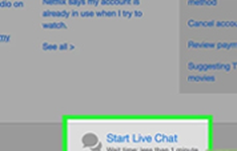Deleting history from your Netflix account is a good habit. There are plenty of reasons you might want to clear your Netflix viewing history. Fortunately, the process for doing so is incredibly simple-even if it’s not immediately apparent. Netflix finally lets you delete your history on the service, assuming you own an Android or iOS device. But there is some exception that you cannot delete everything you’ve ever watched on Netflix. Here’s how to delete watch history on Netflix.
How to Delete Netflix History
Steps:
1. Firstly, you need to log in to your Netflix using your browser. If there are multiple users under your login so make sure you choose the specific account on which you want to delete watch history on Netflix. If you accidentally select the wrong profile, don’t worry. You can choose a different one using the drop-down menu in the upper-right corner.

2. Next, go to the aforementioned drop-down menu in the right corner and choose the button that says “Account.” Next, scroll down to the Profile & Parental Controls section, and click the blue link labeled View next to Viewing Activity. This will take you to a page showing everything you watched on Netflix.

3. To the far right of each entry will be a cancel sign. Fly over the symbol, and you’ll see the text Hide from Viewing History.
4. Once you click on this, this will remove the entry from your history (and, thus, remove any impact it may have had on your personalized recommendations). It may take up to 24 hours to apply the change, though.

Note: For shows, each episode will be listed individually, that says to season and episode title. Clicking the Circle-Backslash icon on a single show will remove only that specific episode. It will prompt you “If you want to remove the complete series”, and a quick click will do just that.
5. If you want to delete your entire viewing your history in one step only, so don’t worry, because you can. Scroll to the bottom of the list, and you should see a link that says Hide All. Click that, and then choose Yes, Hide All My Viewing Activity on Netflix’s confirmation pop-up. It may take up to 24 hours to delete your history.

That’s it. Now all the offending title-or episodes will vanish from your history box. Nobody will know of your secret moment with your Netflix account.
How to Cancel Netflix Account
Canceling a Netflix account is totally easy. There can be any reason when you want to cancel your Netflix account if you’re sure that you don’t want to put your account on hold or hold on to the membership, but aren’t ready yet to completely delete your account. No problem, Netflix has the solution to your problem. Netflix won’t delete your canceled account unless it has been canceled for at least 10months.
1. You cancel easily your Netflix account with some easy steps. To do so, you need to login into your account first on Netflix.com, and once you logged in, click on the “Account” tab.

2. Here you can find an option that says “Cancel Membership” next to your plan and then click “Finish Cancellation.”

The cancellation may take some time to change the effect. Bear in mind that, the cancellation will be only effective at the end of your current billing period, so you won’t get a refund for membership fees paid to date.
How to Put Netflix on Hold
If you are not currently using your Netflix account or not ready to cancel your account; you can put your account on hold rather than continue paying. This would like a temporary break from paying for it. Netflix always allows you to put your account on hold for a certain period of time-specifically between seven and 90 days. You can put your account on hold by following some easy steps.
1. Log in to your Netflix account on your browser. Once you get logged in to your account, find the “Help Center” at the bottom of your screen and click on it.

2. Once you click on it, select “Start a Live Chat” to be connected with Netflix customer support. You need to explain to them that you wish to put your account on hold and they’ll process your request.