
There might be any strong reason that you are deleting your PS4 account but whether there is any reason but if you are thinking about to delete your PS4 account but you don’t know “how to delete PS4 account” or “how to delete PlayStation Network Account on PS4”, no problem. Here’s a step-by-step guide tutorial to remove a PS4 account, and is that in order to get the most out of PlayStation 4 and its video game, it’s required to create a PlayStation account to enjoy all the services, especially if we want to play video games online, we will need a subscription to PS Plus, besides being able to buy and download video games through the PS store, store trophies, connect with friends and much more. Still, we can always find the need to delete our account.
Before go ahead, spend a moment making sure you really do want to remove your PS4 account, though, as all the saved data and screenshots stored on the console will be erased. You’ll also lose every digital download you made with that account, including games and applications unless you’ve also downloaded them on another account. Read on:
1. First of all, sign into the primary account on your PS4 console. Scroll up to the “Function area,” which is a long row different icon, just above your games and applications.
2. Now, scroll to the right towards the row, and select “Settings,” which looks like a white silhouette of a toolbox. In Settings, choose the “Parental Controls/Family Management” tab.

3. You need to select the “Family Management” option. Choose the profile you want to delete from under the “Family Members.” Select “Delete User Profile” and then follow the prompt to confirm your choice. And just like that, the PS4 will forget that the user account ever existed.
How to Delete PSN Account
The first thing we must be clear about is that it is not possible to delete or delete an account from PS4; We can only do it to unlink that account from a particular console and then completely remove the account through Sony customer service. Read on:
1. Turn on your PS4 and log in with the account you want to unlink and proceed to PS4 settings.
2. Next, look for the PlayStation Network entry, if this option does not appear, access the account Administration.
3. Now enter Activate as your main PS4 and then access Settings and access Deactivate and Accept to confirm.

When you have completed these simple steps we will have our PSN account unlinked from PS4. To remove our account once and for all; to do, we must contact the Sony customer service team via 911 147 422. We recommend having all your personal data such as the login ID and all the account security information.
How to Delete a User on PS4
1. Turn on your PS4 and enter your login information as usual. You have to be signed in as the console’s primary user to delete other accounts.

2. on the home screen, push on the left joystick to bring up an options menu. Continuing to use the left joystick to navigate, scroll right till then you get to the icon of the toolbox, called “Settings.” Press “X” to select it.

3. Now from the login settings menu, scroll down to “User Management” and click “Delete User.”
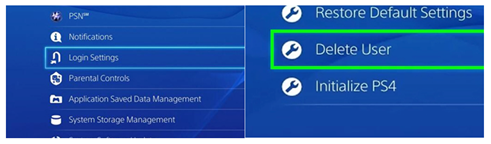
4. Next, scroll down to the user you want to delete. Click “X” to delete them, and then confirm the deletion. From here, just follow the PS4’s instructions.

5. You can check wisely that the user account has been deleted or not, to do so. Log out of your PS4, and then log back in. If the user no longer visible on the options screen, you have successfully deleted it from the system.




